
"Our tailored course provided a well rounded introduction and also covered some intermediate level topics that we needed to know. Clive gave us some best practice ideas and tips to take away. Fast paced but the instructor never lost any of the delegates"
Brian Leek, Data Analyst, May 2022
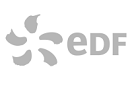




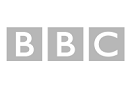

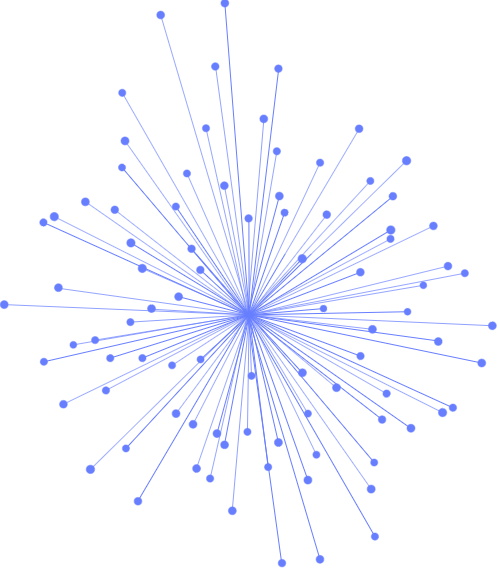
Overview
Aims and Objectives, Schedule, Introductions, Pre-requisites, Responsibilities,
Accessing the System
Objectives, What are Linux and Unix?, Logging On, Command Syntax,
Command Alone, Command With Options, Command With Filename, uname -
Where Am I?, id - Who Am I?, who - Who is Logged On?, date - What is the
Date/Time?, cal - Days and Months, echo - Display a Message, Escape
Character \, figlet - Display a Message, Arrow Keys, man - Getting Help,
Important Keys, Control Keys, passwd - Changing the Password, exit - Leaving
the System, Advantages & Disadvantages, Basic Structure, ps - Which Shell Am
I Using, Bourne Shell, C Shell, Korn Shell, Bash Shell, Which Shell to Use?,
Handouts, Self Study, History of Unix, History of Linux
Commands and Concepts
Objectives, Processes and Files, root Directory, Listing Directories, Listing
Options, Directory Entry, Directory Structure, cat, less - Displaying Files, wc -
Counting lines in Files, nl - Numbering Files, file - Displaying File Types, Piping -
using | symbol, Redirection - using > symbol, Redirection - using >> symbol, cat
- Concatenating Output, tail - End of File Display, head - Start of File Display,
tee - Combining Redirection and Piping, Two Commands at Once - ;, su -
Switching Users, sudo - Commands as Root, Piping and Redirection, Self
Study, Process Execution, File Types, Part of File Display, Script - Saving the
Session, Protecting Files - noclobber
Directory Commands
Objectives, Home Directory - HOME, Working Directory - pwd, cd - Changing
Directories, Command Prompt - PS1, Secondary Prompt - >, Files or
Directories?, Aliases, Using Aliases, Customising the Shell, . - dot Command,
Command History, Command Completion, mkdir - Make Directory, rmdir -
Remove Directory, Special Files - . and .., Self Study, type - Type of command,
Using Path Names
File Commands
Objectives, cp - Copying Files, Interactive Copy - cp -i, mv - Moving Files,
Interactive Move - mv -i, Moving Directories, Copying Directories, touch -
Creating Files, rm – Removing Files, Interactive Remove - rm -i, Removing
Unusual Files, Read Only Files - rm -f, Removing Directories - rm -r, Wildcards -
File Name Generation, Wildcards - using *, Wildcards - using ?, Wildcards -
using [ ], Wildcards with cp, Wildcards with rm, Wildcards with ls, Word count -
wc, Combining Commands, Workshop - optional, Workshop Answers
The vim Editor
Objectives, What is vi?, What is vim?, Using vim, Command Mode - Moving the
Cursor, Setting Options, Input/Replace Mode – Inserting/Changing Text,
Deleting Text, Other commands, Command-line Mode – Saving/Exiting,
Mapping Keys, Saving Settings, Cut and Paste Text - delete and put, Copying
Text - yank and put, Comparing Files - cmp, diff, sdiff, vimdiff, Regular
Expressions, Global Search Commands, Line Addresses, Global Substitution,
Global Printing and Deleting, Why use vim?, Vim Review, Self Study, Features
of vim, Highlighting, Advanced Commands
Finding Files and Job Control
Objectives, find - Finding Files, More on Redirection, Redirecting Errors, Finding
Multiple Files, Find and Execute Command, xargs - Passing Filenames,
Foreground Jobs, Background Jobs - &, kill - Stopping Jobs, cut - Cropping
Text, jobs - Job Control, Scheduling Jobs, Crontab Command, mail - Reading
Mail, Understanding Inodes, ln - Linking Files, ln - Linking Directories, write -
Sending a Message, mesg - Setting Permissions, Redirecting Input - using <
symbol, Piping into Commands, Self Study, find - Examples, locate - Finding
Files, Brace Expansion - { }, at - Scheduling a Job, Remote Server - Logon &
File Transfer, Print System, pr - Format Files, lpstat, lp, cancel - Printing Files,
lpq, lpr, lprm - Printing Files, nohup Command, nice Command, Redirecting
Input - using << symbol
Finding Text and Sorting
Objectives, grep - Finding Text in Files, grep - Using Regular Expressions,
egrep - Expression grep, Using Filters, sort - Sorting Files, sort - Redirection,
Sort - Using Fields, Sort - Field Separator, uniq - Removing Duplicates, cut -
Cropping Text, cut - Using Delimiters, Self Study, tr - Translate File, Sort - Using
Characters, expand and unexpand, join and paste, split, fmt - reformat, od, grep
- Searching Sub-directories, xargs – Editing Multiple Files, More Regular
Expressions, Regular Expression Examples
Backup Commands
Objectives, tar - Backing Up Files, tar - Viewing the Archive, tar - Restoring a
File, tar - Restoring a File using Wildcards, gzip - Compress an Archive, gunzip -
Uncompress an Archive, Self Study, tar - Restoring a File using Wildcards,
Backup Script, cpio - Backing Up Files, cpio - Viewing the Archive, cpio -
Restoring a File, Backing Up Files - dd
File Permissions
Objectives, Permissions - File and Directory, Permissions - Evaluating, chmod -
Changing Permissions, chmod – Octal Numbers, Self Study, SUID Bit, umask -
Default File Permissions, umask - Changing Default Permissions
Appendices
sed Utility
Objectives, sed - Batch Stream Editor, sed - Delete, -d, sed - Regular
Expressions, sed - Print, -p, sed - Suppress, -n, sed - Replacing Text, awk
Programming Tool, awk - Examples
Shell Scripts
Objectives, Creating Shell Scripts, Testing the Command, Creating the Script
File, Testing the Script, Adding Execute Permissions, The PATH Variable, Login
Files, . - dot Command, Passing Parameters, read Command, read in Scripts,
Tidying The Output, Choosing the Shell
Handouts
Main Commands, Get by in vim
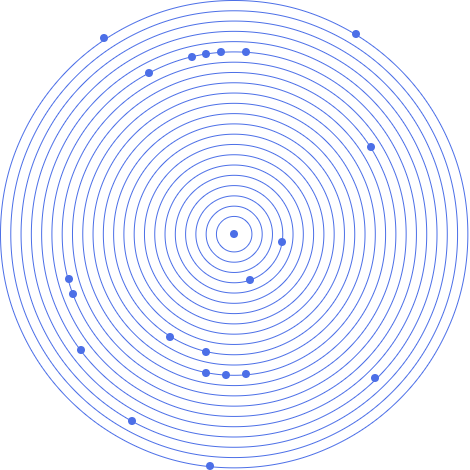

"Our tailored course provided a well rounded introduction and also covered some intermediate level topics that we needed to know. Clive gave us some best practice ideas and tips to take away. Fast paced but the instructor never lost any of the delegates"
Brian Leek, Data Analyst, May 2022
“JBI did a great job of customizing their syllabus to suit our business needs and also bringing our team up to speed on the current best practices. Our teams varied widely in terms of experience and the Instructor handled this particularly well - very impressive”
Brian F, Team Lead, RBS, Data Analysis Course, 20 April 2022
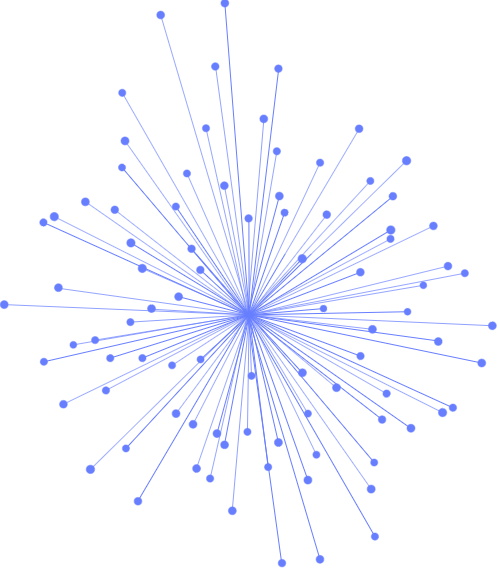
Sign up for the JBI Training newsletter to receive technology tips directly from our instructors - Analytics, AI, ML, DevOps, Web, Backend and Security.
Our Unix and Linux training course gives an introduction to Linux and Unix, a versatile and stable operating systems used in business and on many of the servers on the internet. The course is
suitable as preparation for the CompTIA Linux+/LPIC-1, Linux Professional Institute examinations.
We concentrate on the command line rather than the graphical interface with the most commonly used commands and utilities described in detail as are the use of piping, redirection, wildcards and the vim editor.
The system is fairly easy to learn and use and we expect this course to be a fun and interesting way to master it.
Although based on CentOS (Red Hat) or Ubuntu Linux the commands and principles learnt may be applied to all other versions of Linux, including SUSE and to all versions of Unix including Solaris and AIX.
The course takes the format of a workshop, with a mix of lecture, working examples and practical exercises. Although the content may be customised, at least 2 days are normally needed to cover the core elements.
Full course notes are provided along with sample script files and free software tools for use in accessing a Linux or Unix server.
CONTACT
+44 (0)20 8446 7555
Copyright © 2025 JBI Training. All Rights Reserved.
JB International Training Ltd - Company Registration Number: 08458005
Registered Address: Wohl Enterprise Hub, 2B Redbourne Avenue, London, N3 2BS
Modern Slavery Statement & Corporate Policies | Terms & Conditions | Contact Us
POPULAR
AI training courses CoPilot training course
Threat modelling training course Python for data analysts training course
Power BI training course Machine Learning training course
Spring Boot Microservices training course Terraform training course